OBS Virtual Camera .. but on Mac Computers!
- Cliff 👨🏻💻🤙🏼💥
- Nov 26, 2020
- 2 min read

Since OBS's user base has mostly been the gaming community, they have always made more advancements for Windows users more than Mac users. One feature that they've recently added natively into OBS was Virtual Camera. This gives the ability to have OBS's main stream output sent to other programs as a webcam source. So instead of just using your webcam in Zoom, Google Hangouts, WebEx, etc., you can send out a video feed of a presentation or even a full featured show over these video conferencing software.
However through NDI technology, Mac users can have this Virtual Camera feature too. To do so, you will first need to download the following two (three if you do not have OBS) applications/plugins:
Note: For the NDI Tools, you only need to install NDI Virtual Input, however installing all the tools is fine as well.
Once both applications/plugins have been installed, let's configure OBS to send out an NDI signal. Perform the following steps in OBS:
From the top menu bar, click Tools
Select, NDI Output Settings
Check the box, Main Output
Now let's start and configure the NDI Virtual Input application.
Make sure you open NDI Virtual Input. You can find it in your Applications folder
Once open, you will see an NDI icon on your top system tray bar
Click on the NDI icon and click on your OBS instance with your computer name stated
Once selected, you should see a check mark next to the instance
NDI Video should now be available as a webcam source. All you have to do is configure your video in which the software you're a webcam in. For example in Zoom, go to your Video Settings and under Camera, select NDI Video.
Now you can run presentations

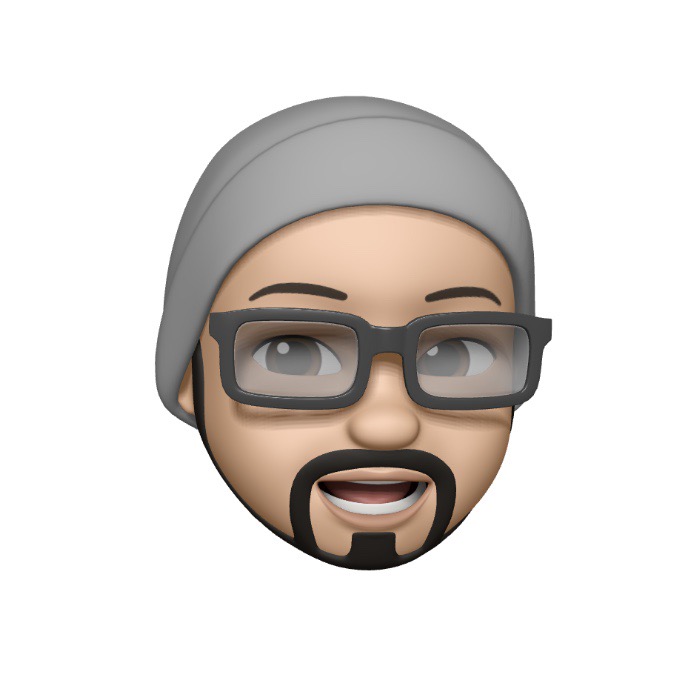



Comments